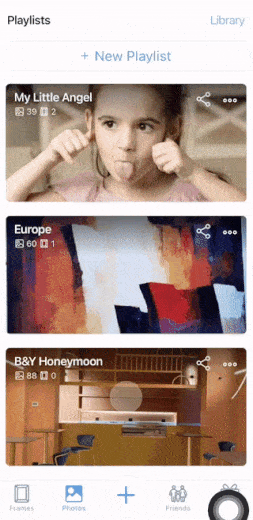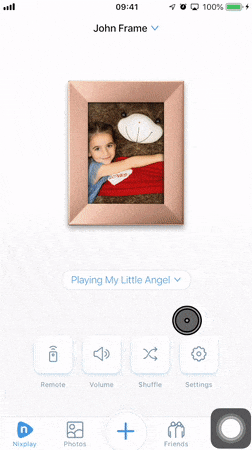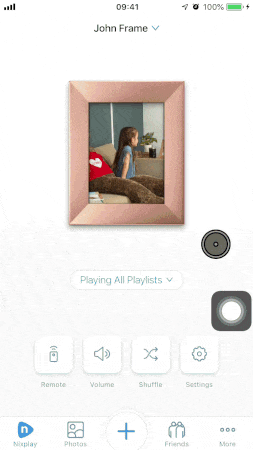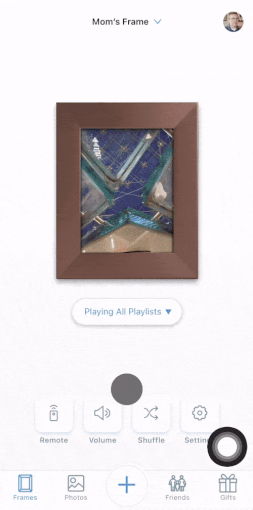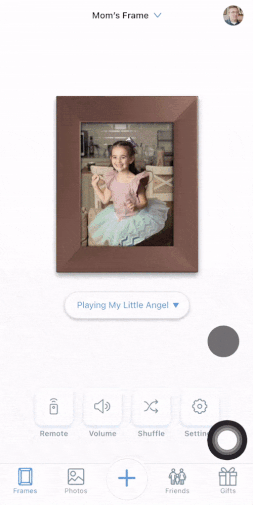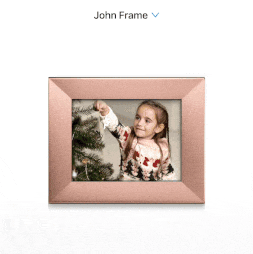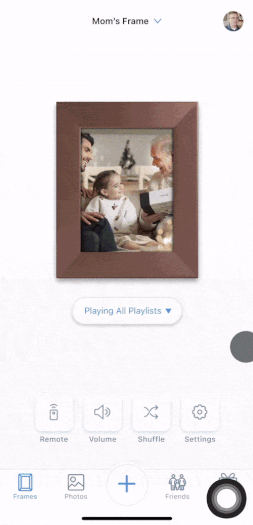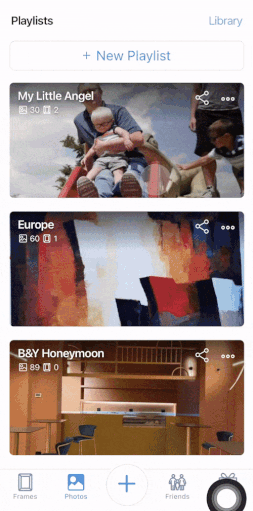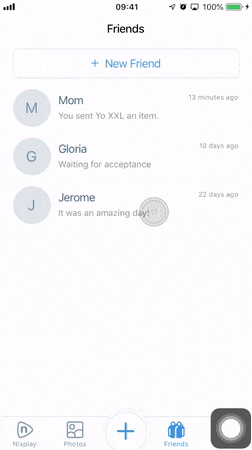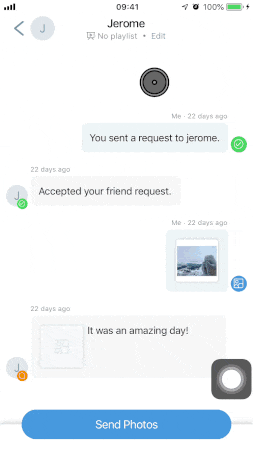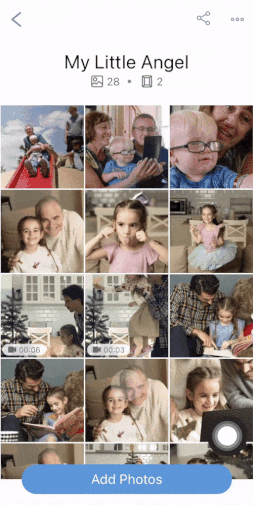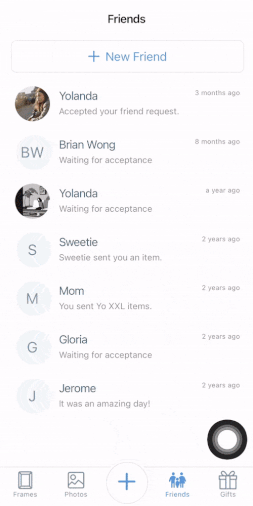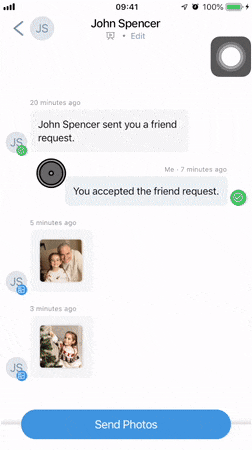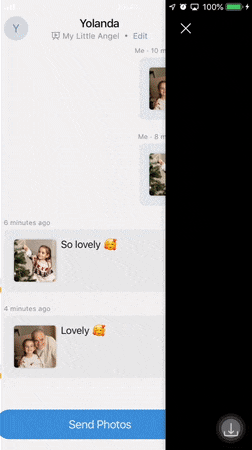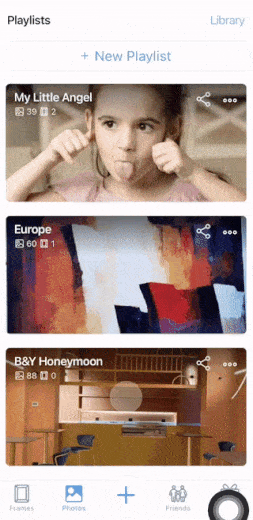1. Get started:
How to add photos?
From the plus button, you can send photos to both playlists and friends.(to invite friends, just scroll to the point 5 below)
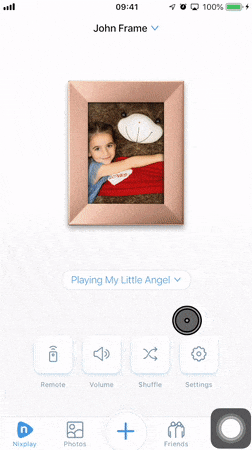
2. Home: Mini frame preview
If your frame is active, the Mini frame is showing 3 thumbnails of each playlist in carousel mode that are assigned to your frame. (This is not a live preview.)

Tap mini frame to browse all photos on frame. The header "All Playlists" is your playback mode.
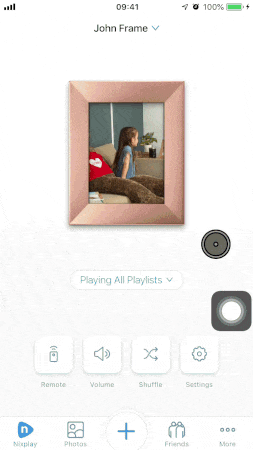
To display only one playlist, tap on the dropdown under the mini frame and select the playlist you want to play.
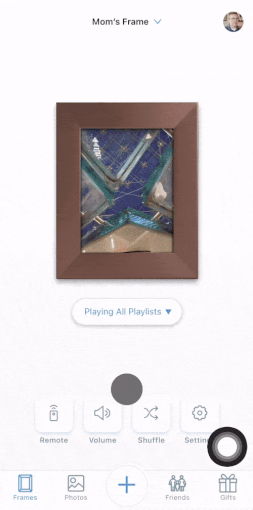
To assign playlists, tap on the dropdown under the mini frame and tap “Assign Playlists”
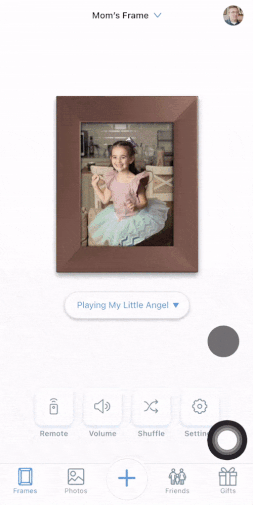
Pull to refresh in case your frame status is not up-to-date.
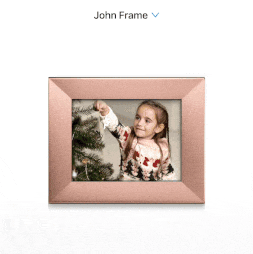
3. Add Photos to Frame
From the home page, you can directly add photos to your frame by tapping on the mini frame preview (only when the Playback mode is “Play One Playlist”)
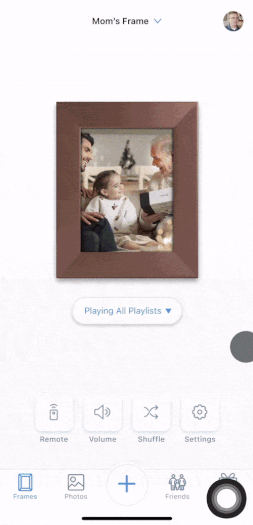
4. Add Photos to Playlist
From a playlist, you can add photos from photo library or Nixplay Cloud Album.
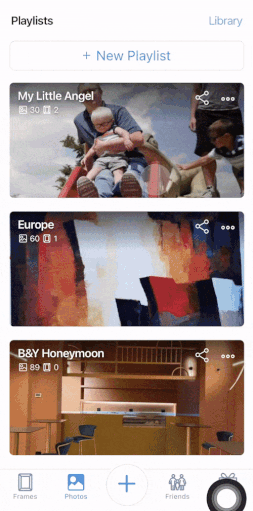
5. Invite Friends
From friends tab, you can invite a friend with email address (or unique Nixplay username).
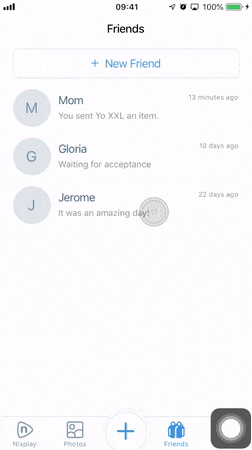
If you want your friend’s photos to show on your frame, you can assign a frame playlist for him/her.
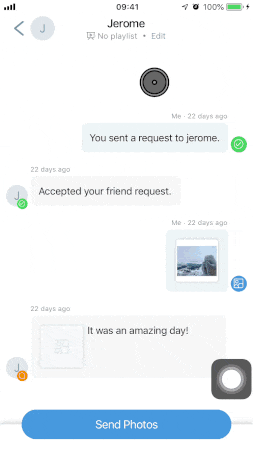
If you don’t assign a playlist, you can manually go to a playlist and add friend’s photos from Nixplay cloud album.
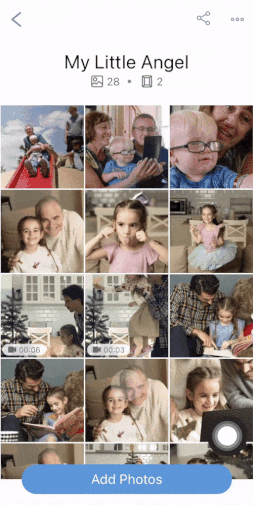
6. Send Photos to Friend
From friends tab, you can select a friend to send photos from your photo library.
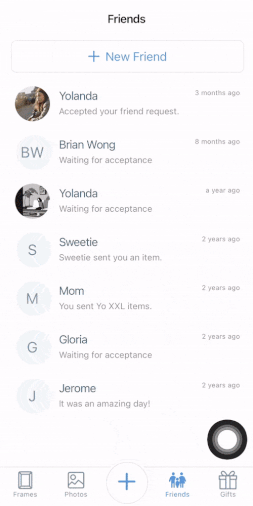
7. Comment on A Photo
For now, it’s only possible to comment on photos that have been received. You can tap on the received photo in full screen page to comment.
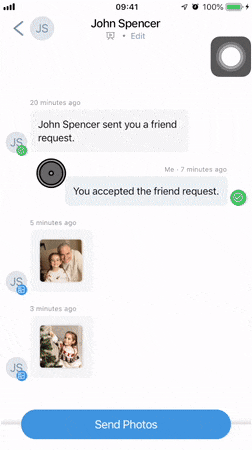
8. Reply to Friend’s Comment
Respond to any comment, you can tap on it to reply.
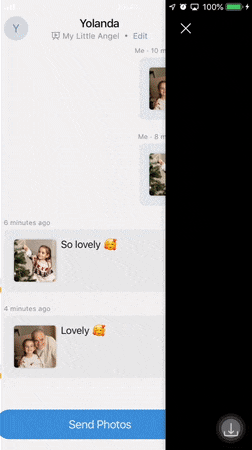
9. Google Photos Playlist
From the ‘Photos’ tab, you can tap ‘ New Playlist’ to select Google Photos to create a dynamic playlist. You can sync with your most recent 1,000 Google photos or a specific Google Photos album or category every 30 minutes.